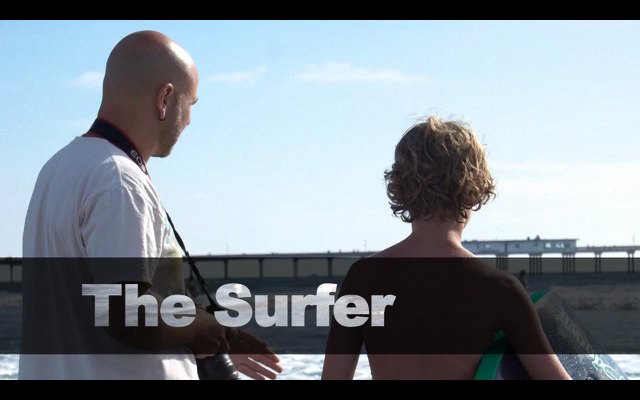Final Cut Express: Travel Matte Alpha - How to Use This Awesome Effect!
Published on November 11, 2010
I get this question a lot. When I received it again in my email this morning, I decided to make this tutorial for you. It shows you an advanced technique in Final Cut Express.
The resulting effect? You can put moving video inside text on the screen, and then overlay the video text on another video. When you do it right, it creates nice visual interest.
There are several steps to this. Here is how you use the Travel Matte - Alpha composite mode in Final Cut Express:
1. Place the background element on video layer 1 in the sequence.
Video layers in Final Cut Express are similar to to layers in Photoshop and other image editing programs. Layers pile up on top of each other, and whatever is on bottom is furthest back. So when you're creating this effect, it's a good idea to start by placing the background element first.2. Place your text on top of the background element.
I highly suggest that you use BIG FAT FONTS. The bigger the font, the more you'll be able to see inside the letters to see the video within them. In this video tutorial I use Arial Black with a bold style applied.Big fat fonts work great for this effect.
3. Place another layer of video on top of the text layer. This is the video that you want inside the text.
In the tutorial I should have mentioned that it helps to have highly contrasting video clips, otherwise it will be difficult to see the letters themselves. If they're too similar, they tend to blend. You don't want this.4. Apply the "Travel Matte - Alpha" composite mode to the top clip.
In Final Cut Express, select the top clip, go to the "Modify" menu, then Composite Mode, then Travel Matte - Alpha. This will apply the composite mode to the top clip.A composite mode defines how the pixels in the clip interact with the pixels underneath it. In this case, it looks at the alpha channel (area of transparency) of the clip beneath it, and applies the transparent area around the letters to the top clip.
By the way, you're not limited to only using text. You can use any gray scale image with transparency instead of the text.
Experiment with different images and patterns to see what kinds of results you get.
This article was last updated on May 9, 2018
Search
Download a free collection of 35 templates for Final Cut Pro.
Yes, they're really free, even for commercial purposes. Click the link below to get started:
Get Started
Popular Resources